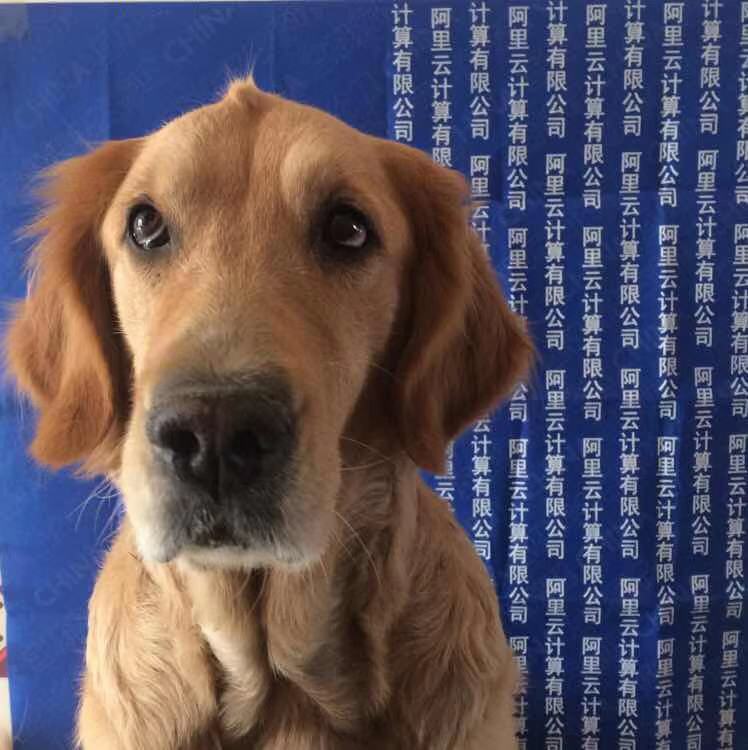HHKB + Karabiner-Elements 神器配置
Karabiner-Elements 是 MacOS 系统下键盘映射的神器, 以前的名称叫做 Karabiner, 自从 MacOS 升级到 10.12 以后, 由于键盘驱动的修改导致了 Karabiner 不能正常工作,
作者自己由开发了一个新版本, 并且名字改成了 Karabiner-Elements. 现在其版本为:
12.8.0, 功能已经非常完善了. 那 Karabinner-Elements 有什么神奇的功能呢? 下面就以我的 HHKB 键盘为例, 逐一道来.
1 HHKB 和标准 QWERTY 的键盘布局比较

图 1: HHKB 键盘布局
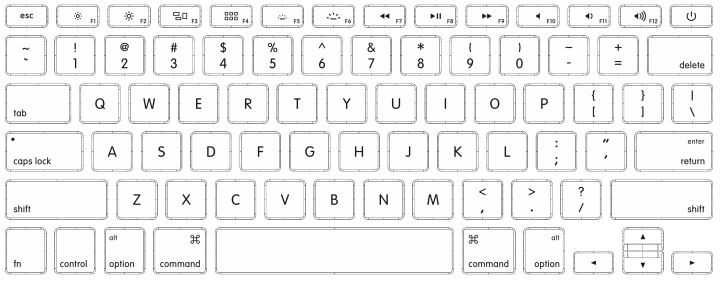
图 2: QWERTY 键盘布局
可以看出几个不同点
- HHKB 的功能键和数字键是合二为一的, 为了对应
1 2 3 4等数字键和F1 F2 F3 F4等功能键, 标准 QWERTY 键盘的`和~被移动到了最右侧. Control键替代了Capslock, 标准的Capslock被Fn + Tab取代.- 没有方向键和翻页键.
下面我们就使用 Karabinder-Elements 让 HHKB 更顺手.
2 Karabiner-Elements 配置
首先https://pqrs.org/osx/karabiner/下载这个软件, 当前版本是 12.8.0. 安装完成以后,
可以使用 GUI 界面进行简单的配置以及导入互联网上由其他用户分享的复杂配置. 我们自己调教 HHKB 的话, 不免进行比较复杂的配置, 所以还是直接打开 Karabiner-Elements 的配置文件直接修改比较好. 另外这些修改可以被 Karabiner-Elements 实时更新, 不用重启软件,还是相当方便的. 配置文件在 ~/.config/karabiner/karabiner.json 文件中.
3 配置举例
3.1 右侧 Command 改成 Option, Option 改成 Control
由于 HHKB 右侧(包括苹果笔记本的键盘上)没有 Control 按键, 非常不方便, 反倒是右侧 Command 按键用的比较少, 这里把右侧的 Command 改成 Option, Option 改成右 Control
"simple_modifications": [
{
"from": {
"key_code": "right_command"
},
"to": {
"key_code": "right_option"
}
},
{
"from": {
"key_code": "right_option"
},
"to": {
"key_code": "right_control"
}
}
],
3.2 Alt + hjkl 模拟方向键, Ctrl-a, Ctrl-e 行首, 行尾 等
{
"description": "Change left_option + hjklnp to arrow for HHKB.",
"manipulators": [
{
"from": {
"key_code": "h",
"modifiers": {
"mandatory": [
"left_option"
]
}
},
"to": [
{
"key_code": "left_arrow"
}
],
"type": "basic"
},
{
"from": {
"key_code": "l",
"modifiers": {
"mandatory": [
"left_option"
]
}
},
"to": [
{
"key_code": "right_arrow"
}
],
"type": "basic"
},
{
"from": {
"key_code": "j",
"modifiers": {
"mandatory": [
"left_option"
]
}
},
"to": [
{
"key_code": "down_arrow"
}
],
"type": "basic"
},
{
"from": {
"key_code": "k",
"modifiers": {
"mandatory": [
"left_option"
]
}
},
"to": [
{
"key_code": "up_arrow"
}
],
"type": "basic"
},
{
"from": {
"key_code": "a",
"modifiers": {
"mandatory": [
"left_option"
]
}
},
"to": [
{
"key_code": "home"
}
],
"type": "basic"
},
{
"from": {
"key_code": "e",
"modifiers": {
"mandatory": [
"left_option"
]
}
},
"to": [
{
"key_code": "end"
}
],
"type": "basic"
},
{
"from": {
"key_code": "p",
"modifiers": {
"mandatory": [
"left_option"
]
}
},
"to": [
{
"key_code": "page_up"
}
],
"type": "basic"
},
{
"from": {
"key_code": "n",
"modifiers": {
"mandatory": [
"left_option"
]
}
},
"to": [
{
"key_code": "page_down"
}
],
"type": "basic"
},
{
"from": {
"key_code": "open_bracket",
"modifiers": {
"mandatory": [
"left_option"
]
}
},
"to": [
{
"key_code": "page_up"
}
],
"type": "basic"
},
{
"from": {
"key_code": "close_bracket",
"modifiers": {
"mandatory": [
"left_option"
]
}
},
"to": [
{
"key_code": "page_down"
}
],
"type": "basic"
}
]
}
3.3 Esc 模拟 `
使用 Command + Esc 模拟 Command + `, MacOS 的窗口切换热键.
{
"description": "Simulate CMD+` use CMD+Esc for HHKB",
"manipulators": [
{
"from": {
"key_code": "escape",
"modifiers": {
"mandatory": [
"left_command"
]
}
},
"to": [
{
"key_code": "grave_accent_and_tilde",
"modifiers": "left_command"
}
],
"type": "basic"
}
]
}
使用 Shift + Esc 输入 ~
{
"description": "right_shift + esc to evavluate normal keyboard \"~\" for HHKB",
"manipulators": [
{
"from": {
"key_code": "escape",
"modifiers": {
"mandatory": [
"right_shift"
]
}
},
"to": [
{
"key_code": "grave_accent_and_tilde",
"modifiers": "right_shift"
}
],
"type": "basic"
}
]
}
快速双击 Esc 发送 `` 模拟 vim 中的 mark 切换, 如果是单击 Esc 则不变, 发送
Esc.
{
"description": "Double click escape to double '`' for HHKB.",
"manipulators": [
{
"conditions": [
{
"name": "standalone_escape_pressed",
"type": "variable_if",
"value": 1
}
],
"from": {
"key_code": "escape",
"modifiers": {
}
},
"to": [
{
"key_code": "grave_accent_and_tilde"
},
{
"key_code": "grave_accent_and_tilde"
}
],
"type": "basic"
},
{
"from": {
"key_code": "escape",
"modifiers": {
}
},
"to": [
{
"set_variable": {
"name": "standalone_escape_pressed",
"value": 1
}
}
],
"to_delayed_action": {
"to_if_canceled": [
{
"set_variable": {
"name": "standalone_escape_pressed",
"value": 0
}
},
{
"key_code": "escape"
}
],
"to_if_invoked": [
{
"set_variable": {
"name": "standalone_escape_pressed",
"value": 0
}
},
{
"key_code": "escape"
}
]
},
"type": "basic"
}
]
}
3.4 Capslock 和 Control 复用
单击 Control 发送 Capslock, 如果是组合键, 发送 Control 的组合键.
{
"description": "Post caps_lock if left_control is pressed alone for HHKB.",
"manipulators": [
{
"from": {
"key_code": "left_control",
"modifiers": {
"optional": [
"any"
]
}
},
"to": [
{
"key_code": "left_control"
}
],
"to_if_alone": [
{
"hold_down_milliseconds": 100,
"key_code": "caps_lock"
}
],
"type": "basic"
}
]
}
标准 QWERTY 键盘上的 Capslock 按键, 单独按 Capslock 发送 Capslock, 如果按
Capslock + x 则发送 Control + x 组合键. 把标准键盘的 Capslock 的功能和
HHKB 保持一致, 如果你喜欢把 Capslock 当成 Escape, 这里修改下即可.
{
"description": "Post caps_lock if caps_lock is pressed alone otherwise post left_control for HHKB.",
"manipulators": [
{
"from": {
"key_code": "caps_lock",
"modifiers": {
"optional": [
"any"
]
}
},
"to": [
{
"key_code": "left_control"
}
],
"to_if_alone": [
{
"hold_down_milliseconds": 100,
"key_code": "caps_lock"
}
],
"type": "basic"
}
]
}
3.5 模拟 iOS 的双击 Shift 切换输入法
双击左侧的 Shift 发送 Capslock 切换大小写, 否则当作标准 Shift.
{
"from": {
"key_code": "left_shift",
"modifiers": {
"optional": [
"any"
]
}
},
"to": [
{
"set_variable": {
"name": "left_shift_pressed",
"value": 1
}
},
{
"key_code": "left_shift"
}
],
"to_delayed_action": {
"to_if_canceled": [
{
"set_variable": {
"name": "left_shift_pressed",
"value": 0
}
}
],
"to_if_invoked": [
{
"set_variable": {
"name": "left_shift_pressed",
"value": 0
}
}
]
},
"type": "basic"
}
3.6 双击 右 Shift 模拟 appcode 的智能搜索
Xcode 中双击右 Shift 发送 Shift + Command + o 进行智能搜索(模拟 idea).
{
"description": "Emulate AppCode double shift to Search Everywhere in Xcode",
"manipulators": [
{
"conditions": [
{
"bundle_identifiers": [
"com.apple.dt.Xcode"
],
"type": "frontmost_application_if"
},
{
"name": "right_shift_pressed",
"type": "variable_if",
"value": 1
}
],
"from": {
"key_code": "right_shift",
"modifiers": {
"optional": [
"any"
]
}
},
"to": [
{
"key_code": "o",
"modifiers": [
"right_shift",
"right_command"
]
}
],
"type": "basic"
},
{
"conditions": [
{
"bundle_identifiers": [
"com.apple.dt.Xcode"
],
"type": "frontmost_application_if"
}
],
"from": {
"key_code": "right_shift",
"modifiers": {
"optional": [
"any"
]
}
},
"to": [
{
"set_variable": {
"name": "right_shift_pressed",
"value": 1
}
},
{
"key_code": "right_shift"
}
],
"to_delayed_action": {
"to_if_canceled": [
{
"set_variable": {
"name": "right_shift_pressed",
"value": 0
}
}
],
"to_if_invoked": [
{
"set_variable": {
"name": "right_shift_pressed",
"value": 0
}
}
]
},
"type": "basic"
}
]
}
VSCode 中使用双击右 Shift 发送 Command + p 模拟智能搜索.(idea)
{
"description": "Emulate AppCode double shift to Search Everywhere in VSCode",
"manipulators": [
{
"conditions": [
{
"bundle_identifiers": [
"com.microsoft.VSCode"
],
"type": "frontmost_application_if"
},
{
"name": "right_shift_pressed",
"type": "variable_if",
"value": 1
}
],
"from": {
"key_code": "right_shift",
"modifiers": {
"optional": [
"any"
]
}
},
"to": [
{
"key_code": "p",
"modifiers": [
"right_command"
]
}
],
"type": "basic"
},
{
"conditions": [
{
"bundle_identifiers": [
"com.microsoft.VSCode"
],
"type": "frontmost_application_if"
}
],
"from": {
"key_code": "right_shift",
"modifiers": {
"optional": [
"any"
]
}
},
"to": [
{
"set_variable": {
"name": "right_shift_pressed",
"value": 1
}
},
{
"key_code": "right_shift"
}
],
"to_delayed_action": {
"to_if_canceled": [
{
"set_variable": {
"name": "right_shift_pressed",
"value": 0
}
}
],
"to_if_invoked": [
{
"set_variable": {
"name": "right_shift_pressed",
"value": 0
}
}
]
},
"type": "basic"
}
]
}
iTerm 中双击右 Shift 发送 Ctrl + r 进行搜索历史, 配合 peco 使用更佳.
{
"description": "Emulate AppCode double shift to Search History in iTerm2",
"manipulators": [
{
"conditions": [
{
"bundle_identifiers": [
"com.googlecode.iterm2"
],
"type": "frontmost_application_if"
},
{
"name": "right_shift pressed",
"type": "variable_if",
"value": 1
}
],
"from": {
"key_code": "right_shift",
"modifiers": {
"optional": [
"any"
]
}
},
"to": [
{
"key_code": "r",
"modifiers": [
"right_control"
]
}
],
"type": "basic"
},
{
"conditions": [
{
"bundle_identifiers": [
"com.googlecode.iterm2"
],
"type": "frontmost_application_if"
}
],
"from": {
"key_code": "right_shift",
"modifiers": {
"optional": [
"any"
]
}
},
"to": [
{
"set_variable": {
"name": "right_shift pressed",
"value": 1
}
},
{
"key_code": "right_shift"
}
],
"to_delayed_action": {
"to_if_canceled": [
{
"set_variable": {
"name": "right_shift pressed",
"value": 0
}
}
],
"to_if_invoked": [
{
"set_variable": {
"name": "right_shift pressed",
"value": 0
}
}
]
},
"type": "basic"
}
]
}
3.7 在终端中重度配合 tmux
在终端中(iTerm 和 Mac 终端)配 tmux 使用, 我的 tmux 快捷键是 Alt - z, 由于这个配置比较多,这里只截取一部分的配置,其他的配置都是类似的。
{
"description": "Tmux in Terminal",
"manipulators": [
{
"conditions": [
{
"bundle_identifiers": [
"com.googlecode.iterm2",
"com.apple.Terminal"
],
"type": "frontmost_application_if"
}
],
"from": {
"key_code": "r",
"modifiers": {
"mandatory": [
"left_command"
]
}
},
"to": [
{
"key_code": "z",
"modifiers": [
"left_option"
]
},
{
"key_code": "r"
}
],
"type": "basic"
}
]
}
4 配置调试技巧
可以打开 Karabiner 的配置界面中最后的选项卡 log 来查看配置是否正确, 如果有错误,
Karabinder-Elements 会自己输出一条红色的错误日志.
如何获取某个应用窗口的标识? Karabiner-Elements 内置了一个软件
Karabiner-EventViewer, 可以用来查看当前的窗口标识, 键盘按键的名字以及配置内自定义的变量等. 调试起来还是很方便的.